Creating Rules For Your Ecommerce Products
Read time 2 minutes
Once you've finished importing your ecommerce products, the next step is to create Rules around them.
Rules are simply a configuration that controls the Engagement website visitors will see when viewing a product or URL.
Types of Rules
There are two types of Rules:
- General. These rules may be configured for an aribtary URL, and focus more on the overall customer experience. Things like: signing up for your company's newsletter, or liking your company's Facebook marketing page. You may create a virtually unlimited amount of general Rules, and tweak the URL settings to show or hide on a set of URLs.
- Product. These Rules will run on a product's URL/page, and are centered around your ecommerce product. This includes many useful functions such as: asking the user for feedback about your product, pinning the product on Pinterest, providing a video of the product, live chatting about the product, and more.
Important Note
All Rules are disabled by default. You'll need to manually activate them by clicking the Active checkbox, then click the "Save Rule" button.
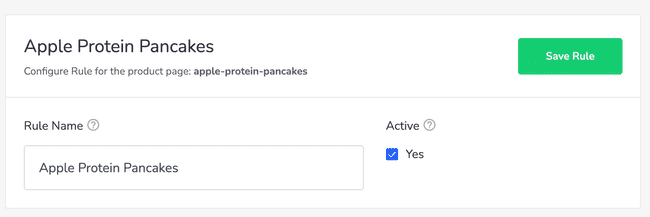
Let's Create A Rule
In the example below we'll create a product Rule that shows the user an Engageent to request feedback on your product in the form of an emoji poll.
- Navigate to the Rules page, and click on one of your products to open the Rule Details.
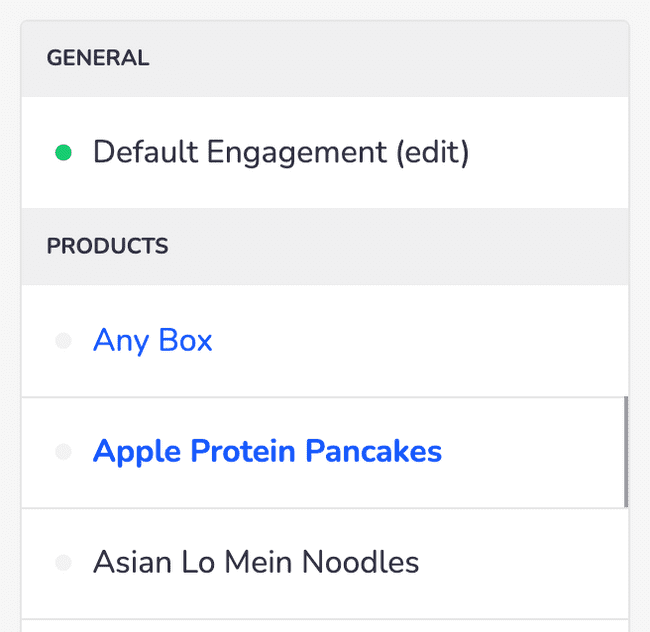
- On the Rule Details (on the right side of the page), activate the Rule by clicking the Active checkbox.
- Under Engagement Settings open the Select Engagement dropdown menu:
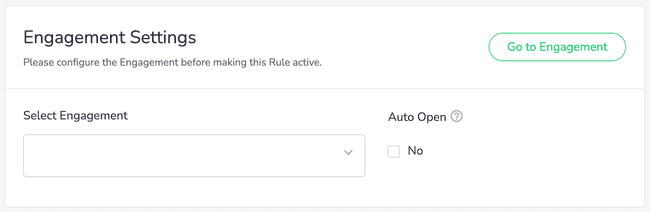
- Select the Engagment titled Product Feedback:
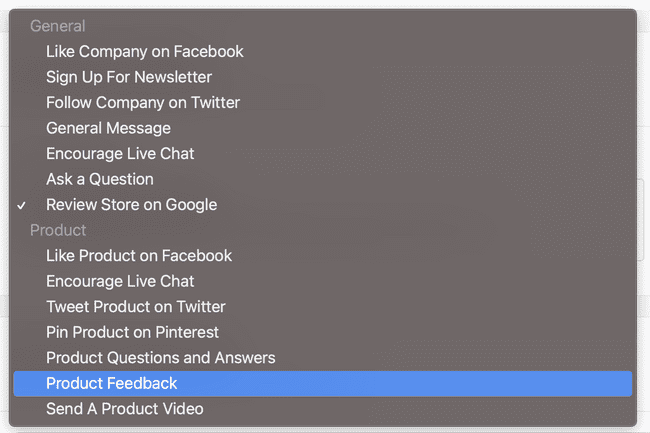
- While we're here, click the checkbox under the Auto Open section. Auto open means the Engagement will automatically expand open when a user visits your ecommerce product's page.
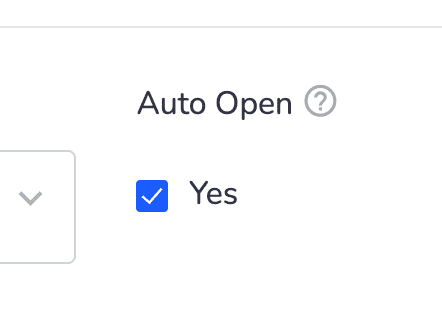
- Be sure to save your changes by clicking the Save Rule button. If you'd like to test your changes, visit the product's page on your website.
That's it! If you need any further assistance please contact support.